Goods Delivery Notes (GDN) – User Manual
Goods Delivery Notes (GDN) – User Manual
Version: v1.0
Prepared by: Issac
Date: Add Today’s Date
Table of Contents
-
Introduction
-
System Requirements
-
Logging In
Main Features and Functions
-
4.1 GDN Landing Page
-
4.2 Filter Options
-
4.3 Creating a New GDN
-
4.4 GDN Details
-
4.5 Container Details
-
4.6 Product Details
-
4.7 Activity
-
4.8 Rate
-
4.9 Cost
-
4.10 Notes
-
4.11 Attachments
-
-
Troubleshooting
-
FAQs
-
Support
1. Introduction
The Goods Delivery Notes (GDN) module is used for recording outbound stock delivered from the warehouse.
This module ensures accurate documentation, tracking, verification, and billing related to warehouse dispatch operations.
It helps users manage container movements, product withdrawals, activity charges, customer billing, and supporting documents through a streamlined workflow.
2. System Requirements
-
Browser: Chrome 90+ / Firefox 85+
-
User Role: Warehouse Operator / Supervisor / Admin
3. Logging In
-
Login to the Zealit system.
-
Go to Warehouse Module → Goods Delivery Notes (GDN).
-
The system opens on the GDN Landing Page.
4. Main Features and Functions
4.1 GDN Landing Page
The landing page provides a summary of all Goods Delivery Notes created.
Status Cards
-
Draft – Entries not finalized.
-
Validation Pending – Awaiting verification.
-
Verified – Completed and verified outward entries.
-
Acknowledge Pending – GDNs pending customer acknowledgment.
GDN List Display
For each GDN, the following information is shown:
-
GDN Number
-
Customer
-
BL Type
-
BL Number
-
POL → POD visual flow
-
View Button
-
Action Menu (⋮)
4.2 Filter Options
The filter panel allows users to refine GDN search using:
-
GDN Number / DO Number
-
Customer
-
Container Number
-
Status
-
Job Number
Buttons:
-
Clear – Reset filters
-
Apply – Apply filters
4.3 Creating a New GDN
Click Create New on the Landing Page.
The GDN entry opens with multiple tabs:
-
GDN Details
-
Container Details
-
Product Details
-
Activity
-
Rate
-
Cost
-
Notes
-
Attachments
4.4 GDN Details
Fields available:
1. GDN Number
Auto-generated unique number assigned by the system to identify the Goods Delivery Note.
2. Job Number
Select the job under which the outbound movement is being processed. Links the GDN to a specific operational job.
3. DO Number
The Delivery Order number provided by the customer for dispatch authorization.
4. Customer*
Mandatory. Choose the customer for whom the goods are being delivered.
5. Plant Code
Select the warehouse/plant from where the stock is being delivered.
6. Sales Person
The salesperson associated with the selected customer. Auto-populated or selectable.
7. Handled By
Select the warehouse staff responsible for handling or supervising the dispatch.
8. Verified By
Select the user who verifies the delivery note before final submission.
9. GDN Date*
Mandatory. The date on which goods are dispatched from the warehouse.
10. BL Type
Choose the Bill of Lading type (if applicable), e.g., Master or House.
11. BL Number
Reference number of the Bill of Lading tied to the delivery.
12. Status
System-controlled field showing the stage of the GDN (CREATED, VERIFIED, ACKNOWLEDGE PENDING).
13. ROT Date*
Release Order Time (or Required Outbound Time). Mandatory dispatch timing field for planning.
14. Pallet Required
Indicates whether pallets are required for dispatch (Yes/No).
15. Dunnage Bags Required
Indicates if dunnage bags are needed for securing cargo during transport.
16. Distribution Type*
Mandatory selection specifying the type of outbound dispatch—e.g., local delivery, export stuffing, transfer.
17. Empty Pick Up
If the transporter picks up empty containers during dispatch.
18. Port of Load (POL)
Port where cargo loading occurs (used in export deliveries).
19. Port of Discharge (POD)
Port where the cargo will be discharged (export operations).
20. Customer Reference
Customer’s internal reference number for tracking and mapping documents.
21. Drop Location
The final delivery destination location.
22. DO Party
The party mentioned in the Delivery Order for whom the cargo is being released.
23. Notes
Additional remarks or special instructions related to the delivery.
4.5 Container Details
Used to record outward container movements.
Available Fields
1. Container Type
Select the type of container being used (20’, 40’, HC, Reefer, etc.).
2. Container Number
Unique alphanumeric identifier printed on the container.
3. Container In Time
Timestamp showing when the container entered the warehouse premises.
4. Container Out Time
Timestamp showing when the container exited the warehouse premises.
5. TO Number
Transport Order reference linked to this outbound movement.
6. Truck Number
Vehicle number used for the outward delivery.
7. Gate In Time
The time the truck entered the warehouse gate.
8. Gate Out Time
The time the truck exited the warehouse gate after loading.
9. Seal Number
Seal ID placed on the container for security and compliance.
10. Notes
Any additional comments on container condition or observations.
Buttons
-
Add – Saves container line
-
Clear – Resets fields
4.6 Product Details
Displays stock eligible for outward delivery.
Available Stock Table Columns
-
Container No – The container in which the stock is located.
-
Delivery Date – The date when stock was received (GRN date).
-
No. of Packages – Total packages available for delivery.
-
No. of Pallets – Pallets available for dispatch.
-
Product Code – Unique product identifier from Product Master.
-
Stowage Number – Warehouse stowage location of the product.
-
Batch No – Batch or lot number (if batch-tracked).
-
Package Code – Packaging type code.
-
Bag Weight in KG – Weight per bag/package.
-
Shift No – Shift in which the stock was unloaded.
Container No – The container in which the stock is located.
Delivery Date – The date when stock was received (GRN date).
No. of Packages – Total packages available for delivery.
No. of Pallets – Pallets available for dispatch.
Product Code – Unique product identifier from Product Master.
Stowage Number – Warehouse stowage location of the product.
Batch No – Batch or lot number (if batch-tracked).
Package Code – Packaging type code.
Bag Weight in KG – Weight per bag/package.
Shift No – Shift in which the stock was unloaded.
Buttons
-
Fetch – Retrieves available stock based on GDN details.
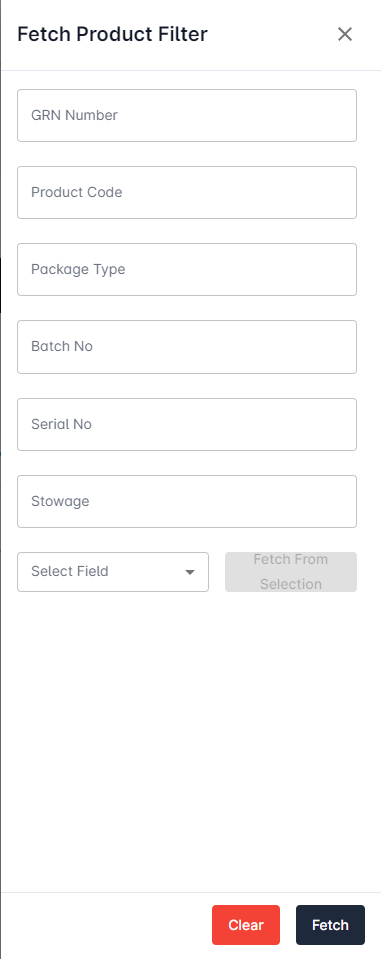
-
Refresh – Reloads stock list,
The data in clipboard will be taken if there are data selected and copied
There are various options available for filtering which can be selected using the dropdown list.
Fetch from selection button will copy from the clipboard.
Fetch – Retrieves available stock based on GDN details.
Refresh – Reloads stock list,
The data in clipboard will be taken if there are data selected and copied
There are various options available for filtering which can be selected using the dropdown list.
Fetch from selection button will copy from the clipboard.
4.7 Activity
Used to record warehouse operational tasks related to delivery.
Fields
1. Activity*
Mandatory. Select the warehouse activity performed (loading, forklift handling, labelling, etc.).
2. Unit of Measure (UOM)
Auto-fetched based on activity (Hours, Pallets, Pieces, KG).
3. Quantity*
The quantity corresponding to the selected UOM.
4. Vendor*
Mandatory if tariff applies. Select the vendor performing the activity (contractors/3PL).
5. Remarks
Additional notes related to the activity.
Buttons
-
Add
-
Clear
4.8 Rate
Used to calculate billing for the customer.
Fields
1. Activity*
Required for linking charges to operational tasks.
2. Charge Code*
Select the billing code associated with the activity.
3. Unit of Measure*
UOM for calculating billing amount.
4. Customer
Customer who will be billed for the charges.
5. Quantity*
Quantity applicable for billing.
6. Rate*
Rate per UOM.
7. Currency*
Billing currency (AED, USD, INR).
8. Amount
Auto-calculated (Rate × Quantity).
9. Product
If the charge applies to a specific product line.
10. Remarks
Billing notes or clarifications
Buttons
-
Get Charges – Fetch tariff
-
Clear
-
Add
4.9 Cost
Used to record internal operational cost for warehouse activities.
Fields
1. Activity*
Warehouse activity for which cost is incurred.
2. Charge Code*
Internal cost code.
3. Unit of Measure*
Unit applicable for cost calculation.
4. Vendor
Vendor performing the service (if outsourced).
5. Quantity*
Cost-based quantity (hours, pallets, etc.).
6. Rate*
Internal cost rate.
7. Currency*
Currency of cost.
8. Amount
Auto-calculated total cost.
9. Billable
Select whether the cost is chargeable to the customer.
10. Remarks
Additional explanations for cost entry.
Buttons
-
Get Charges
-
Clear
-
Add
4.10 Notes
Fields
-
Notes Type*
-
Notes
Buttons
-
Add
-
Clear
4.11 Attachments
Add Attachments Button
Upload:
-
File
-
Attachment Name
-
Attachment Details
5. Troubleshooting
| Issue | Solution |
|---|---|
| GDN not visible | Check status filter or date range |
| Unable to submit GDN | Verify mandatory fields in GDN Details |
| No product rows in Product Details | Click Fetch to load stock |
| Rate not calculating | Ensure Activity, Charge Code, Vendor (if required) are selected |
| Attachment not uploading | Check file size and format |
6. FAQs
Q1: Can I add multiple containers to one GDN?
Yes.
Q2: When does GDN become Acknowledge Pending?
Once Verified.
Q3: Can a Verified GDN be edited?
No, unless reverted.
Q4: Can billing be auto-fetched?
Yes, using Get Charges under Rate.
7. Support
For assistance, contact:
📧 helpdesk@aggrandizeventure.zohodesk.in
Related Articles
Warehouse Auto Cost Posting User Manual
Version: v1.0.37.4 Prepared by: Issac Date: 10.11.25 Table of Contents Introduction System Requirements Logging In Main Features and Functions 4.1 Identifying Charge Codes for Auto Cost Posting 4.2 Creating Provision Vendors 4.3 Managing Multiple ...CONSOLIDATED USER MANUALS FOR WAREHOUSE MODULE-DPL
Warehouse Auto Cost Posting User Manual: https://support.aggrandizeventure.com/portal/en/kb/articles/warehouse-auto-cost-posting-user-manual Goods Receipt Notes (GRN) – User Manual ...Goods Receipt Notes (GRN) – User Manual
Goods Receipt Notes (GRN) – User Manual Version: v1.0.38.5 Prepared by: Issac Date: 19/11/2025 Table of Contents Introduction System Requirements Logging In Main Features and Functions 4.1 Landing Page 4.2 Filter Options 4.3 Creating a Goods Receipt ...To Create Goods Delivery Notes
Click Search Goods Delivery Notes from Type to search Click on Create New Under GDN Details Tab, Provide the “DO Number” if provided by the customer. (This is optional field) Select the “Customer” from drop down list (Note: Ensure you are selecting ...Goods Inward Notes – User Manual
Goods Inward Notes – User Manual Version: v.1.0.30 Prepared by: Issac Date: 03/06/2025 Table of Contents Introduction System Requirements Logging In Main Features and Functions 4.1 Creating a Goods Inward Entry 4.2 Fetching Products from Purchase ...