Goods Receipt Notes (GRN) – User Manual
Goods Receipt Notes (GRN) – User Manual
Version: v1.0.38.5
Prepared by: Issac
Date: 19/11/2025
Table of Contents
-
Introduction
-
System Requirements
-
Logging In
Main Features and Functions
-
4.1 Landing Page
-
4.2 Filter Options
-
4.3 Creating a Goods Receipt Note
-
4.4 Container Details
-
4.5 Stowage Details
-
4.6 Product Details
-
4.7 Activity Details
-
4.8 Rate Details
-
4.9 Cost
-
4.10 Notes Tab
-
4.11 Attachments
-
-
Troubleshooting
-
FAQs
-
Support
1. Introduction
The Goods Receipt Notes (GRN) module is used to record all inbound cargo entering the warehouse or yard.
This module ensures accurate traceability of stock, container movements, product details, warehouse activities, costs, and associated documentation.
It allows users to create, verify, manage, and track GRN entries efficiently, ensuring operational transparency and inventory accuracy.
2. System Requirements
-
Browser: Chrome 90+ / Firefox 85+
-
User Role: Warehouse Operator / Supervisor / Admin
3. Logging In
-
Go to the Zealit login page.
-
Enter your credentials (Username & Password).
-
From the dashboard, select Warehouse Module → Goods Receipt Notes (GRN).
4. Main Features and Functions
4.1 Landing Page
The landing page shows a summary of all GRN entries.
Displayed Information
-
GRNs created in the last 30 days are shown automatically.
-
Older entries can be viewed using filter options.
GRN Status Types
| Status | Description |
|---|---|
| Draft | Entries reverted from Verified. |
| Validation Pending | GRN entries that are created but not yet verified. |
| Verified | Entries verified and posted into stock. |
4.2 Filter Options
Users can filter GRN entries based on:
-
GRN No
-
Customer
-
Plant Code (activated only after selecting a customer)
-
Container Number
-
Transport Order Number
-
Status
-
Job Number
4.3 Creating a Goods Receipt Note
GRN Details
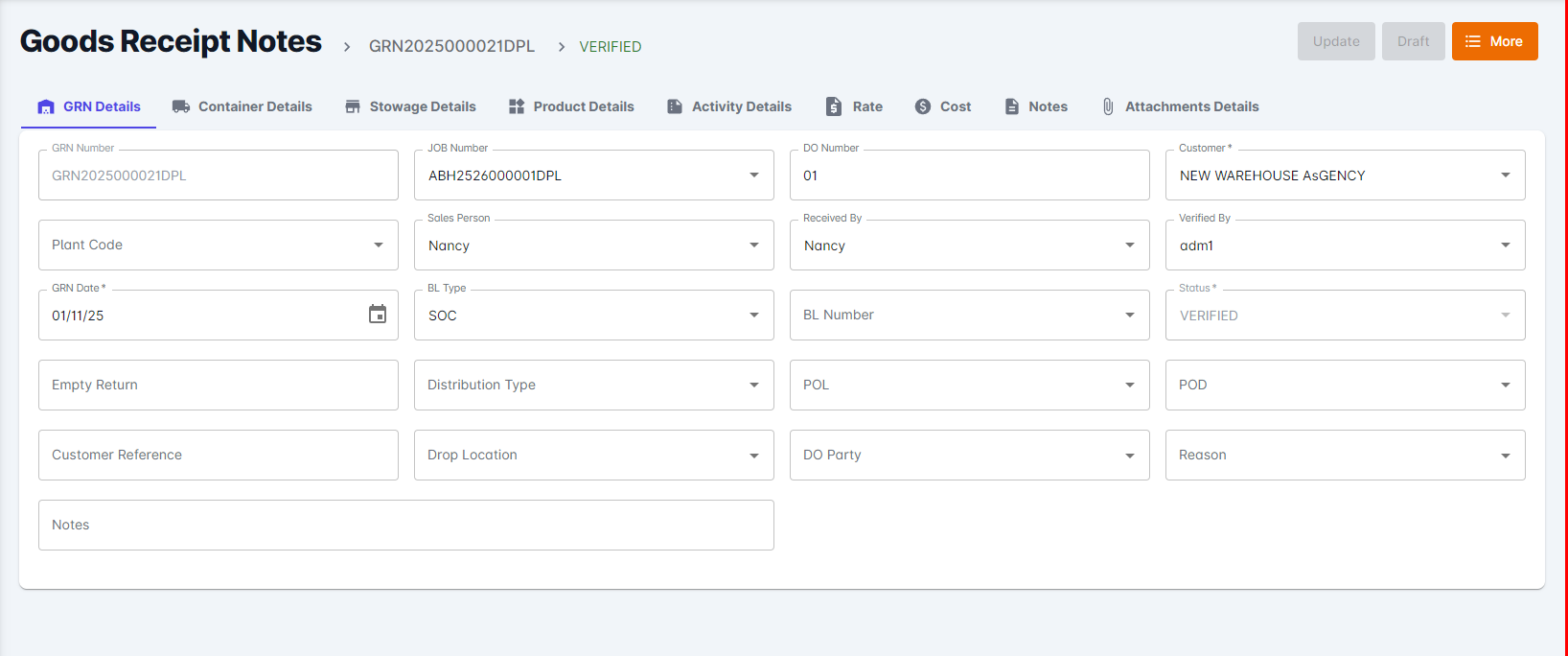
-
GRN Number – Auto-generated.
-
Job Number – Select existing job.
-
DO Number – Delivery Order reference.
-
Customer* – Mandatory selection.
-
Plant Code – Receiving plant/warehouse.
-
Sales Person – Auto/manual.
-
Received By – Warehouse staff.
-
Verified By – Staff verifying the entry.
-
GRN Date* – Date of receipt.
-
BL Type – Master/House.
-
BL Number – Bill of Lading number.
-
Status – System-controlled.
-
Empty Return – Yes/No.
-
Distribution Type – Type of distribution activity.
-
POL – Port of Loading.
-
POD – Port of Discharge.
-
Customer Reference – Internal customer ref.
-
Drop Location – Cargo drop point.
-
DO Party – Party listed on DO.
-
Reason – Reason for the GRN.
-
Notes – Additional comments.
4.4 Container Details
Used to record the logistics and gate movement of containers.
-
Container Type - Type of equipment
-
Container Number - Container number in which the goods were shipped
-
Container IN Time - Timestamp of the container coming in
-
Container Out Time - Timestamp of the container going out
-
Transport Order Number - If Transport module involved in transportation , its entry
-
Truck Number - Truck of transportation
-
Gate In Time - Gate in time of truck
-
Gate Out Time - Gate out time of Truck
-
Seal Number - Seal number of container
-
Notes - Notes
Actions
-
Add – Saves container entry
-
Clear – Resets the form
4.5 Stowage Details
This section displays the available stowage locations in the warehouse.
Users select from the predefined stowage master.
4.6 Product Details
Basic Fields
-
Product Code* – Select from Product Master
-
Product Description – Auto-filled
-
Batch Number
-
Is Palletized*
Packaging & Dimension Fields
-
Package Type* - Auto fetched from product master
-
Per Package Weight (Kg)* - Auto fetched from product master
-
Dimensions (L/W/H) - Auto fetched from product master
-
Dimension UOM- Auto fetched from product master
-
Per Package M3 – Auto-calculated - Auto fetched from product master
-
Square Ft – Auto-calculated- Auto fetched from product master
Quantity Fields
-
Number of Pallets*
-
Number of Packages*
-
Total M3 Value* – Auto-calculated
-
Total KG Value* – Auto-calculated
Additional Operational Fields
-
Pallet/Package Number
-
Shift Number
-
Serial Number
-
Container Number
-
Received Date / ETA Date*
-
Is Damaged - Yes/No
Stowage & Identification
-
Stowage* - Auto fetched from product master
-
Marks & Number
-
UOM
-
Notes
Actions
-
Add
-
Clear
-
Delete
4.7 Activity Details
Used to log operational warehouse activities.
-
Activity* – From Warehouse Activity Master
-
UOM* – Auto-fetched
-
Quantity*
-
Vendor – Mandatory if tariff Master used
-
Remarks
Actions
-
Add
-
Clear
4.8 Rate Details
Used to record charges associated with warehouse activities.
-
Activity*
-
Charge Code*
-
UOM*
-
Quantity*
-
Rate Per Quantity*
-
Currency
-
Amount – Auto-calculated
-
Customer
-
Remarks
-
Product
Actions
-
Apply Correction
-
Get Charges – Fetches tariff rates
-
Add
-
Clear
4.9 Cost
Used to record internal operational cost.
-
Activity*
-
Charge Code*
-
UOM*
-
Quantity*
-
Rate Per Quantity*
-
Currency
-
Amount – Auto
-
Billable – Yes/No
-
Vendor
-
Remarks
Actions
-
Apply Correction
-
Get Charges
-
Add
-
Clear
4.10 Notes Tab
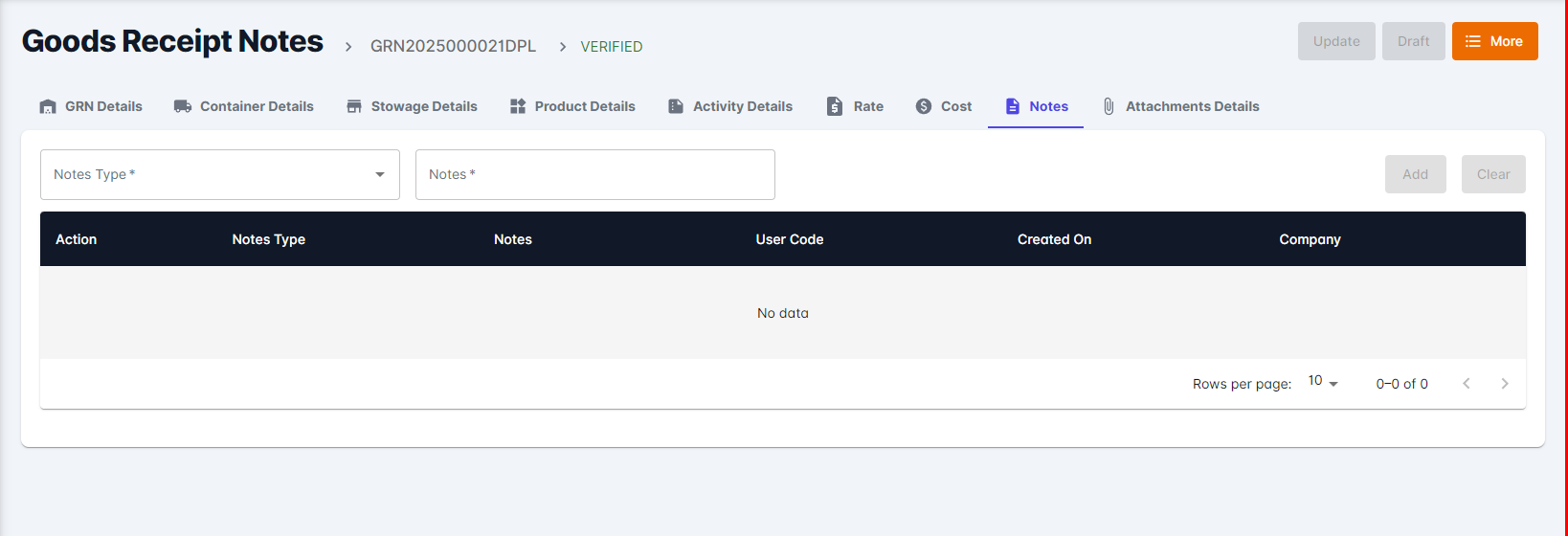
-
Notes Type* – Internal / Customer / Damage / Follow-up
-
Notes* – Enter text
Actions
-
Add
-
Clear
4.11 Attachments
Users can upload supporting files.
Add Attachment
-
Attachment Name
-
Description
-
File Upload (PDF, JPG, PNG, DOC, etc.)
Attachment Table
Displays:
-
Edit/Delete
-
Attachment Name
-
Attachment Details
-
Created By
-
Created On
-
Agency
4.12 Creation
Save/Edit
Clicking on the save button will create a new entry for the GRN and will be available at the Validation pending status
The pencil button can be clicked to open the entry and do changes
Clicking on the save button will create a new entry for the GRN and will be available at the Validation pending status
The pencil button can be clicked to open the entry and do changes
Verification
Under More option there is a Button named "Verify" which requires appropriate access to get.
This button can be used to verify the GRN.
Only after verification the GRN will be available as inventory
Under More option there is a Button named "Verify" which requires appropriate access to get.
This button can be used to verify the GRN.
Only after verification the GRN will be available as inventory
5. Troubleshooting
| Issue | Solution |
|---|---|
| GRN not visible | Check filters or date range |
| Container details not saving | Verify mandatory fields |
| Product total values not calculating | Check missing dimensions or weight |
| Tariff not loading | Vendor field must be selected |
6. FAQs
Q: Can one GRN have multiple containers?
Yes, multiple containers can be added under the same GRN.
Q: Can I edit a Verified GRN?
No. You must revert to Draft.
Q: Are product details mandatory?
Yes, at least one product line item is required.
7. Support
For assistance, contact:
helpdesk@aggrandizeventure.zohodesk.in
Related Articles
Warehouse Auto Cost Posting User Manual
Version: v1.0.37.4 Prepared by: Issac Date: 10.11.25 Table of Contents Introduction System Requirements Logging In Main Features and Functions 4.1 Identifying Charge Codes for Auto Cost Posting 4.2 Creating Provision Vendors 4.3 Managing Multiple ...CONSOLIDATED USER MANUALS FOR WAREHOUSE MODULE-DPL
Warehouse Auto Cost Posting User Manual: https://support.aggrandizeventure.com/portal/en/kb/articles/warehouse-auto-cost-posting-user-manual Goods Receipt Notes (GRN) – User Manual ...To Create Goods Receipt Notes
Search Goods receipt notes on Type to search Under GRN screen, Click Create New button Under GRN Details Tab, Provide DO number, if provided by the customer ( This is an Optional field) Select the “Customer” from drop down list (Note: Customer list ...Goods Delivery Notes (GDN) – User Manual
Goods Delivery Notes (GDN) – User Manual Version: v1.0 Prepared by: Issac Date: Add Today’s Date Table of Contents Introduction System Requirements Logging In Main Features and Functions 4.1 GDN Landing Page 4.2 Filter Options 4.3 Creating a New GDN ...Goods Inward Notes – User Manual
Goods Inward Notes – User Manual Version: v.1.0.30 Prepared by: Issac Date: 03/06/2025 Table of Contents Introduction System Requirements Logging In Main Features and Functions 4.1 Creating a Goods Inward Entry 4.2 Fetching Products from Purchase ...