Transport Rental Details User Manual
Transport Rental Details User Manual
Version: V.0.25.2
Prepared by: Issac
Date: 20.03.2025
Table of Contents
- Introduction
- System Requirements
- Logging In
- Main Features and Functions
- 4.1 Viewing Transport Rental Details
- Troubleshooting Common Issues
- FAQs
- Support
1. Introduction
The Transport Rental Details module within the transport management system is designed to provide users with an overview of the detention amounts calculated for various transport orders. This module is crucial for managing the detention charges associated with transportation agreements and offers an easy-to-read interface showing the transport orders, relevant contract IDs, and detailed detention calculations. Users can view which transport order triggered the detention calculation, ensuring transparency and clarity.
2. System Requirements
- User Role: Admin or Transport Manager Access
- Access: This module requires specific user permissions to view transport rental and detention details.
3. Logging In
- Navigate to the Zealit System login page.
- Enter your username and password.
- Select the "Transport Rental Details" module from the ribbon on the right or use the search button at the top right to locate it.
4. Main Features and Functions
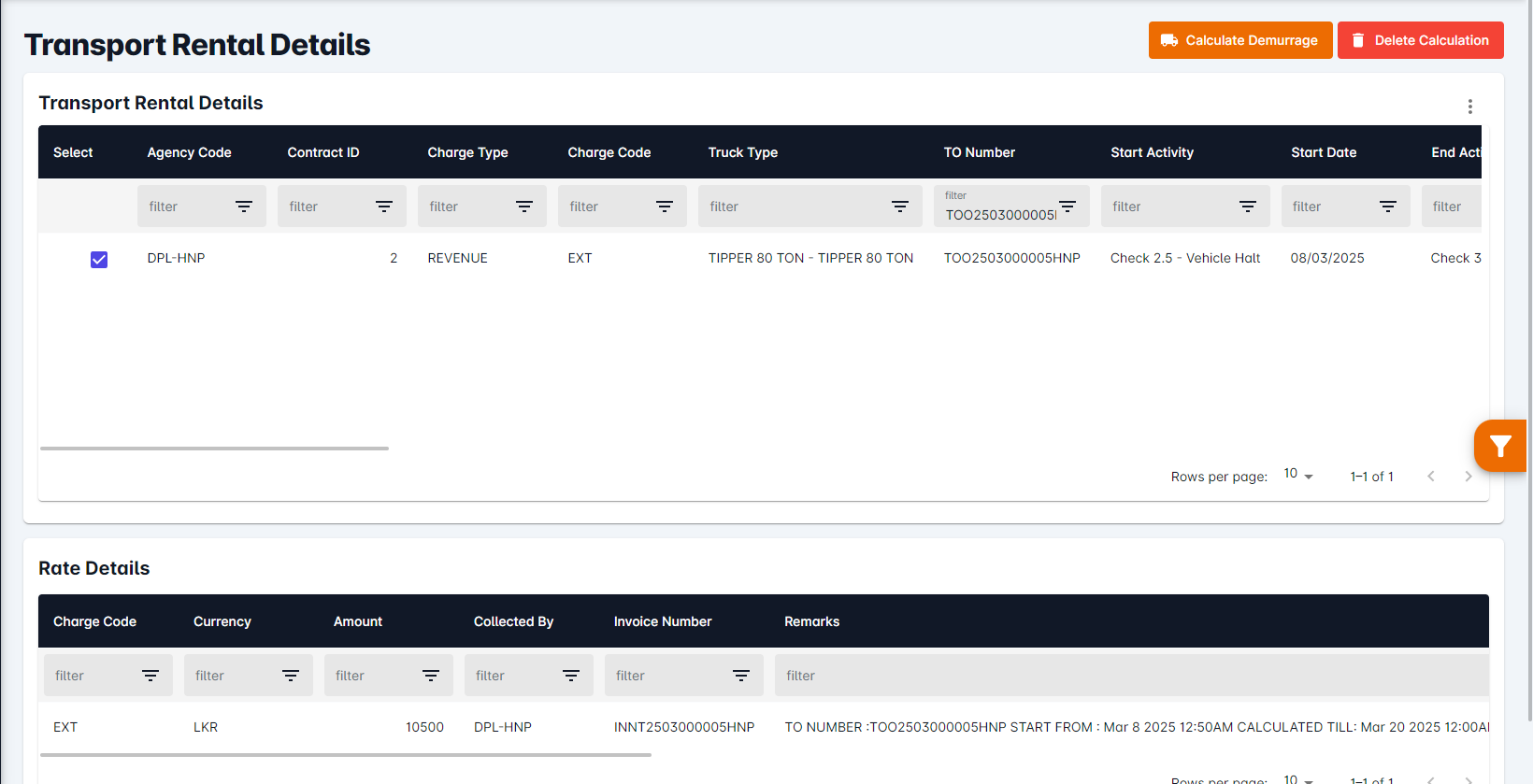
4.1 Viewing Transport Rental Details
To access the Transport Rental Details screen, follow these steps:
- Go to the Transport Rental Details section from the main menu.
- The screen will display a comprehensive list of transport orders with their respective detention amounts.
- For each transport order, the following key information is provided:
- Contract ID: The ID linked to the contract that triggered the detention calculation.
- Transport Order ID: A unique identifier for the transport order associated with the detention.
- Detention Amount: The calculated detention charge for the transport order.
- The list can be sorted or filtered based on different parameters, such as contract ID or transport order ID.
- The detention calculation can be done from this screen via the calculate demurrage button.
- Waiver amount when added and approved will be shown here and the chargeable amount will be subtracted by the waiver amount.
5. Troubleshooting Common Issues
- Issue: Detention Amount Not Displayed
- Ensure that the transport order has the detention start activity added in it.
- Verify if the detention calculation settings in the contract are correctly configured.
- Issue: Incorrect Detention Amount Calculated
- Review the contract terms to confirm the correct detention rate is being applied.
6. FAQs
-
How is the detention amount calculated?
The detention amount is calculated based on the transport agreement, including factors such as time delays, service type, charge rate, and transportation mode. -
Can I manually adjust the detention amount for a transport order?
No, the detention amount is auto-calculated based on predefined contract terms and cannot be manually adjusted.
7. Support
For additional support or if you encounter any issues, please contact the IT Help Desk at helpdesk@aggrandizeventure.zohodesk.com
Related Articles
Transport Rental Details User Manual
Transport Rental Details User Manual Version: V.1.0.27.1 Prepared by: Issac Date: 14/04/2025 Table of Contents Introduction System Requirements Logging In Main Features and Functions 4.1 Accessing the Transport Rental Details Screen 4.2 Viewing and ...Transport Rental Contract User Manual
Transport Rental Contract User Manual Version: V.0.25.2 Prepared by: Issac Date: 20.03.2025 Table of Contents Introduction System Requirements Logging In Main Features and Functions o 4.1 Setting Up Transport Rental Contracts o 4.2 Calculating ...Transport Rental Contract User Manual
Transport Rental Contract User Manual Version: V.1.0.27.1 Prepared by: Issac Date: 14/04/2025 Table of Contents Introduction System Requirements Logging In Main Features and Functions 4.1 Accessing the Transport Rental Contract Screen 4.2 Creating a ...Transport Order (Transport Tariff Flow) User Manual
Transport Order (Transport Tariff Flow) User Manual Version: V.1.0.27.1 Prepared by: Issac Date: 14/04/2025 Table of Contents Introduction System Requirements Logging In Main Features and Functions 4.1 Accessing the Transport Order Module 4.2 Viewing ...Transport Rate Request User Manual (Tariff Master Flow)
Transport Rate Request User Manual Version: V.1.0.27.1 Prepared by: Issac Date: April 14, 2025 Table of Contents Introduction System Requirements Logging In Main Features and Functions 4.1 Accessing the Transport Rate Request Module 4.2 Creating a ...